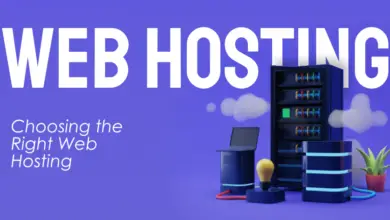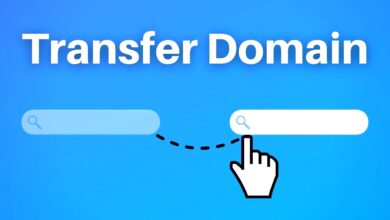LiteSpeed Cache Crawler Installing LiteSpeed Cache Crawler is an integral step toward optimizing your website’s performance. In this comprehensive guide, we’ll walk you through the step-by-step process to effortlessly set up the LiteSpeed Cache Crawler and maximize its benefits.
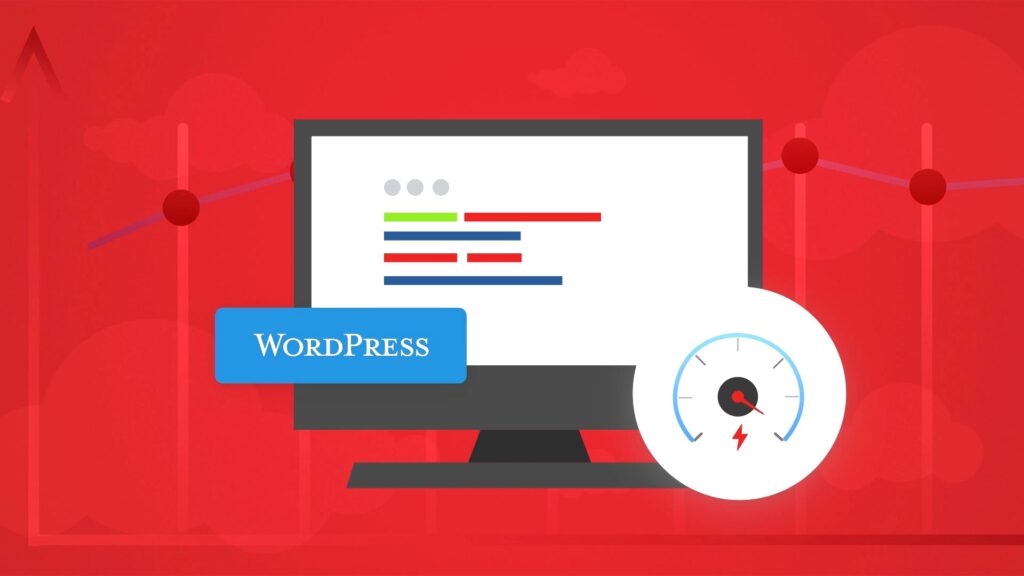
Understanding LiteSpeed Cache Crawler
LiteSpeed Cache Crawler is a powerful tool designed to enhance website speed and performance by efficiently crawling and caching your site’s content. It’s an essential component for websites powered by LiteSpeed servers, ensuring lightning-fast load times and superior user experience.
Pre-Installation Checklist
Before diving into the installation process, let’s ensure you’re well-prepared. Here’s a checklist to streamline the setup:
Verify LiteSpeed Server Compatibility
Ensure your website is hosted on a LiteSpeed server to leverage the full capabilities of LiteSpeed Cache Crawler.
Backup Your Website
As a precautionary measure, create a complete backup of your website’s files and database to prevent any data loss during the installation process.
Step-by-Step Installation Guide
Accessing LiteSpeed Cache Plugin
Login to your WordPress dashboard and navigate to the ‘Plugins’ section. Search for ‘LiteSpeed Cache’ and click ‘Install Now’ followed by ‘Activate’ to enable the plugin.
Configuring LiteSpeed Cache Settings
Once activated, locate the ‘LiteSpeed Cache’ plugin in your dashboard. Navigate to the ‘Crawler’ tab and select ‘Crawler Setup.’ Here, you’ll find the option to enable the LiteSpeed Cache Crawler.
Initiating the Crawler
After enabling the Crawler, proceed to ‘Start Crawler’ to kick-start the caching process. The LiteSpeed Cache Crawler will systematically crawl your website, optimizing content for faster delivery.
Monitoring Crawler Progress
Stay updated on the crawling progress through the plugin interface. You’ll receive detailed insights into the crawl status, including completed pages, time taken, and any encountered issues.
Optimizing Caching Settings
Customize caching settings within the LiteSpeed Cache plugin to tailor the caching behavior according to your website’s specific requirements. This step allows for fine-tuning cache options for optimal performance.
Post-Installation Best Practices
Congratulations on successfully installing LiteSpeed Cache Crawler! To maximize its effectiveness, consider implementing these post-installation best practices:
Regular Maintenance
Schedule periodic crawls to ensure your website’s content stays updated in the cache. This practice guarantees that users consistently experience the latest version of your site.
Performance Monitoring
Utilize built-in performance monitoring tools provided by LiteSpeed Cache to track website speed improvements. Analyze data to make informed decisions for further optimizations.
Content Updates and Refresh
Regularly update and refresh your website’s content to maintain relevance. The LiteSpeed Cache Crawler efficiently manages updated content, ensuring swift delivery to users.
Conclusion
Efficiently installing LiteSpeed Cache Crawler is a pivotal step toward enhancing your website’s performance, bolstering speed, and elevating user satisfaction. Follow these detailed instructions to seamlessly set up the crawler and unlock the full potential of your website.