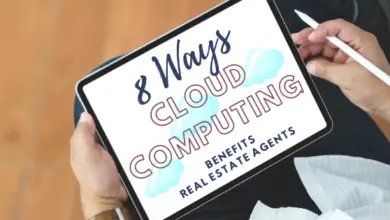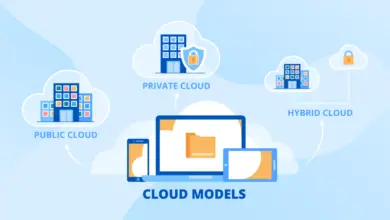Mastering Cloudflare Integration: A Complete Guide for Your WordPress Website
Setting Up Cloudflare on Your WordPress Website
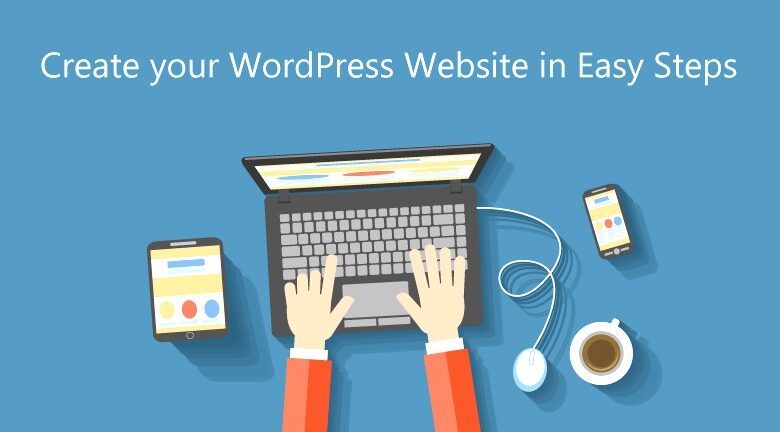
WordPress WebsiteCloudflare acts as a content delivery network (CDN), optimizing website performance by caching content across a global network of servers. It also acts as a shield, safeguarding your site from online threats like DDoS attacks and malicious traffic.

Advantages of Using Cloudflare
Enhanced Site Speed:
Cloudflare caches static content, reducing server load and accelerating page loading times.
Improved Security:
It offers robust protection against various online threats, ensuring your site remains resilient against attacks.
Content Optimization:
Minification and compression of files further streamline your site’s performance.
Setting Up Cloudflare on WordPress
Signing Up and Adding Your Website
Visit the Cloudflare website and create an account.
Add your website by entering the domain name. Cloudflare will automatically scan your DNS records.
DNS Configuration
Cloudflare displays your existing DNS records. Ensure they’re accurately reflected.
Verify and modify DNS records if necessary, ensuring a seamless transition.
Selecting a Plan
Cloudflare offers various plans catering to different needs. Choose the plan that aligns with your website’s requirements.
The free plan provides fundamental features, while premium plans offer advanced security and performance options.
Nameserver Update
Cloudflare assigns your new nameservers. Update your domain’s nameservers with the ones provided by Cloudflare through your domain registrar.
Configuring Cloudflare Settings
Adjust SSL settings, page rules, caching, and other configurations as per your website’s needs.
Enable necessary security features such as Web Application Firewall (WAF) and bot protection.
Optimizing Cloudflare for WordPress
Installing the Cloudflare Plugin
In your WordPress dashboard, navigate to Plugins > Add New.
Search for the Cloudflare plugin, install it, and activate it.
Configuring the Cloudflare Plugin
Access the plugin settings and enter your Cloudflare credentials.
Choose the desired optimization settings and enable the plugin.
Testing and Monitoring
Testing Site Performance
Utilize tools like GTmetrix or Pingdom to analyze your site’s performance before and after Cloudflare integration.
Monitor improvements in load times and overall site speed.
Monitoring Security
Regularly check Cloudflare’s security logs to ensure your site remains shielded from threats.
Implement necessary changes based on security recommendations provided by Cloudflare.
Conclusion
By integrating Cloudflare with your WordPress website, you’re not just enhancing its performance but fortifying its defenses against potential threats. The comprehensive suite of features offered by Cloudflare empowers your site with speed, security, and resilience.